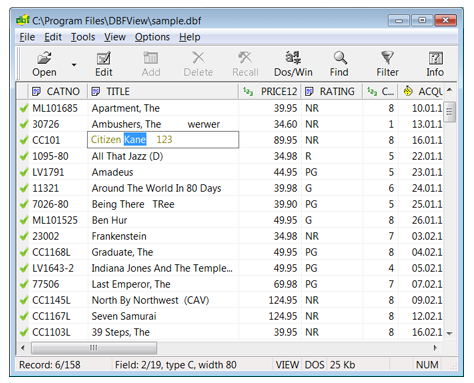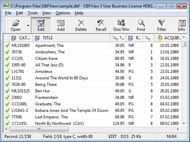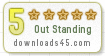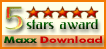dbf header structure Overview
DBF Viewer & Editor is a compact but powerful tool for viewing, editing, and printing DBF-format databases. It supports dBase, Clipper, FoxPro, Visual FoxPro and other dbfview v4 0 DBF file formats. In contrast to many analogues, DBF Viewer & Editor is completely a Windows win7/9x/NT/2000/XP/Vista program. The user friendly graphic makes working with databases simple and hassle free. Most important parts of DBF Viewer & Editor code are written in Assembler, therefore the basic operations performs fast and the .exe file is very small (only 410Kb!). DBF Viewer & Editor uses its own database access tools and does not require external drivers for connection to dbf reader c oledb databases (such as ODBC or BDE) or additional libraries (.OCX, .DLL). The program allows you to add, delete, recall, sort, zap, pack records, view and edit files in DOS or Windows character sets, get detailed database information,export dbf files to txt/html format, convert csv and xls / xlsx to dbf format, import/export from MS Excel (including MS Excel 2007 and MS Excel 2010!), and search in a file. DBF Viewer & Editor comes with Installer/Uninstaller, documentation in HTML format, and sample files.View Dbf

How to Use View Dbf
Command Line Support - Batch File Commands
Extended command line support is available in DBFView. Manual of command prompt mode.
File options:
[-Iinputfile] input file name, example -Isample.dbf.
[-Oinputfile] output file name, example -Osample.xls.
Convert options:
[-DBFtoXLS] converts dBase file to Excel file.
[-XLStoDBF] converts Excel file to dBase file.
[-DBFtoCSV] converts DBase file to CSV file. Other options:
[-DELIMITER=,] or [-DELIMITER=;] a delimiter for CSV file.
[-HEADERS=0] does not include headers.
[-PROGRES=1] shows progres bar. Example of batch file commands: DBFView.exe -Isample.dbf -Osample.xls -DBFtoXLS -PROGRES=1 To open file in GUI mode use: DBFView.exe filename.dbf
Dbfview Columns Dialog
Displays the Columns dialog. Allows to select the fields to print and view needed fields only. Also you can edit the field names using this dialog.
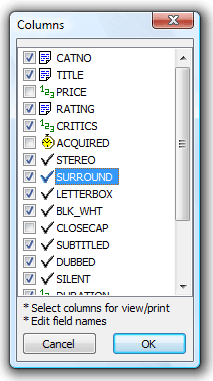

Support
For troubleshooting, feature requests and general help contact Customer Support at  . Make sure to include details on your browser, operating system, DBFView version and a link (or relevant code). export dbf file to excel
. Make sure to include details on your browser, operating system, DBFView version and a link (or relevant code). export dbf file to excel