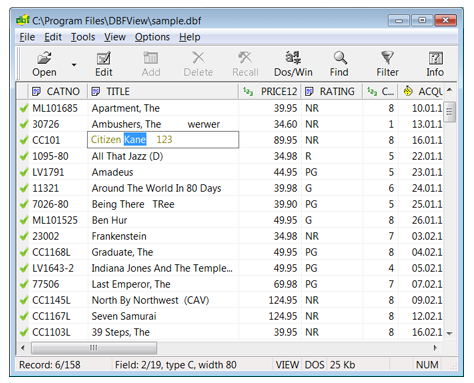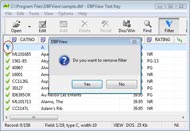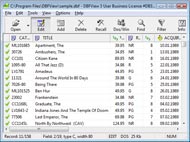file dbf Overview
DBF Viewer & Editor is a compact but powerful tool for viewing, editing, and printing DBF-format databases. It supports dBase, Clipper, FoxPro, Visual FoxPro and other access export dbf DBF file formats. In contrast to many analogues, DBF Viewer & Editor is completely a Windows win7/9x/NT/2000/XP/Vista program. The user friendly graphic makes working with databases simple and hassle free. Most important parts of DBF Viewer & Editor code are written in Assembler, therefore the basic operations performs fast and the .exe file is very small (only 410Kb!). DBF Viewer & Editor uses its own database access tools and does not require external drivers for connection to whow to open dbf file databases (such as ODBC or BDE) or additional libraries (.OCX, .DLL). The program allows you to add, delete, recall, sort, zap, pack records, view and edit files in DOS or Windows character sets, get detailed database information,export dbf files to txt/html format, convert csv and xls / xlsx to dbf format, import/export from MS Excel (including MS Excel 2007 and MS Excel 2010!), and search in a file. DBF Viewer & Editor comes with Installer/Uninstaller, documentation in HTML format, and sample files.Import Dbf File Into Access

How to Use Import Dbf File Into Access
View DBF File and Edit DBF File Using DBFView Data Table
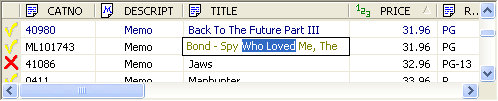
The data table is a easy-to-use viewer and editor of your data.You can Edit dbf record by clicking on it and the edit box is displayed. If Edit mode is toggled on, edit box string shows in blue letters. Press ENTER to save any changes you make.You can Delete/Undelete the records by clicking on icon ( or ) to the left of the record.The table header allows sorting of the records by clicking on the appropriate field header. Clicking a second time on the same header reverses the order. A small triangle to the right of the header text shows the sort direction. Sorting is available in the memory file loading mode only ('Mem' is in the status bar. See 'Options - File size' for more informations).The field headers include name of field and field type icon:
 Character
Character Numeric, Float
Numeric, Float Date
Date Logical
Logical Memo
Memo Unsupported types
Unsupported types
The fields can be dragged into different positions in the grid by clicking on a field header and with the mouse held down, drag the field horizontally to a new position on the grid.
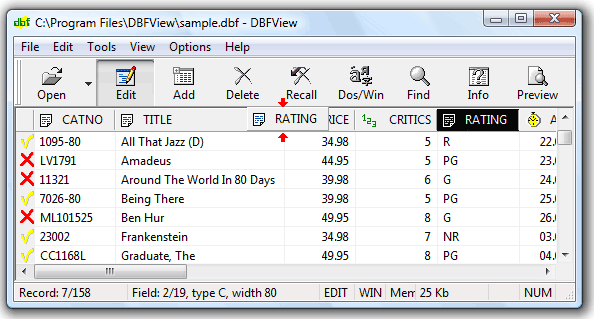
The table header also allows to change the width of the columns by drag-n-drop the header dividers.
viewing dbf files Import Dbf File Into AccessImport XLSX files to DBF base
Import XLSX files to DBF base.
This dialog window imports data from an Excel file. With "Import data into current (opened) database file" option, the DBFView will insert records from xlsx file you selected into current dbf file. In this case the number of fields and field types should be the same as opened dbase file. If "Import data into another DBF file" is checked, the program will create a new dbf file based on selected Excel xlsx file. When default locale of your computer is something different from than English, DBFView returns incorrect date value. You are to change your default locale to US to avoid this problem or change the format of date cells to the default type (03/25/2008).
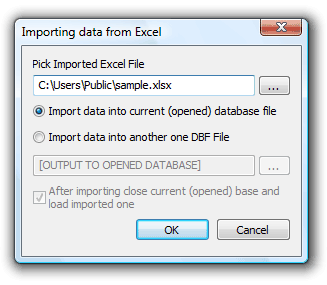
When you export .xlsx files you should take into consideration some limitations: 1. Rules of the columns names.
- Columns names should be written down one after another (beginning with the cell A1).
- Empty names of the columns are not supported (columns laying to the left are only imported).
- Columns names longer than 8 symbols are truncated up to 8 symbols.
2. Rules of the columns type definition. The columns type is defined according to the type of the data entered into the second row, i.e. if the integer value is written in the second row that column will be of the integer type.
manipulate dbf in excel Import Dbf File Into Access
Support
For troubleshooting, feature requests and general help contact Customer Support at  . Make sure to include details on your browser, operating system, DBFView version and a link (or relevant code). export excel 2007 dbase
. Make sure to include details on your browser, operating system, DBFView version and a link (or relevant code). export excel 2007 dbase